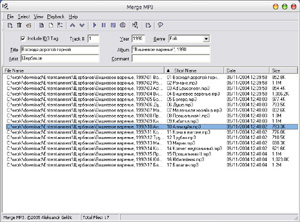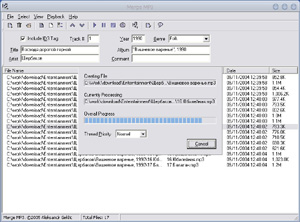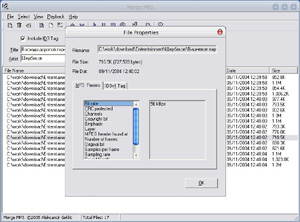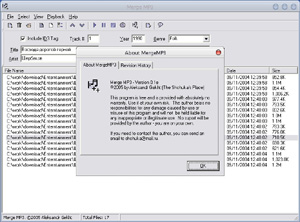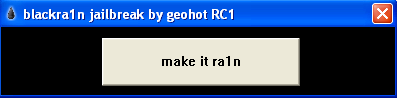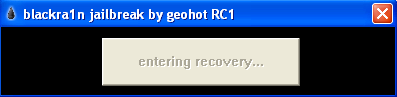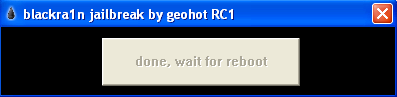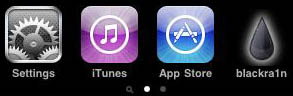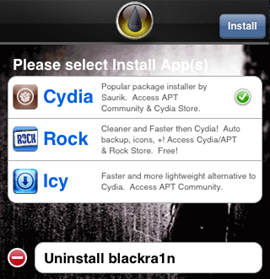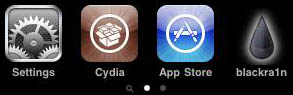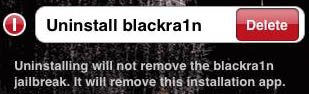Administrative Tools, Event Viewer, Windows Logs, Application. Scroll down
the Application Events looking for Wininit in the Source Column. You can also
use Find in the right column to help locate each Wininit entry. Open Wininit
and there it is. Here is one of my Wininit logs:
Checking file system on C:
The type of the file system is NTFS.
A disk check has been scheduled.
Windows will now check the disk.
207168 file records processed. 96
large file records processed. 0 bad file
records processed. 0 EA records processed.
44 reparse records processed.
256944 index entries processed.
0 unindexed files processed. 207168
security descriptors processed. Cleaning up 26
unused index entries from index $SII of file 0x9.
Cleaning up 26 unused index entries from index $SDH of file 0x9.
Cleaning up 26 unused security descriptors.
24889 data files processed. CHKDSK is
verifying Usn Journal...
35062672 USN bytes processed. Usn
Journal verification completed.
CHKDSK is verifying file data (stage 4 of 5)...
207152 files processed. File data
verification completed.
CHKDSK is verifying free space (stage 5 of 5)...
7032339 free clusters processed. Free
space verification is complete.
Windows has checked the file system and found no problems.
70353888 KB total disk space.
41824856 KB in 152426 files.
85108 KB in 24890 indexes.
0 KB in bad sectors.
314568 KB in use by the system.
65536 KB occupied by the log file.
28129356 KB available on disk.
4096 bytes in each allocation unit.
17588472 total allocation units on disk.
7032339 allocation units available on disk.
Internal Info:
40 29 03 00 af b4 02 00 99 a6 04 00 00 00 00 00 @)..............
88 00 00 00 2c 00 00 00 00 00 00 00 00 00 00 00 ....,...........
e0 64 e3 76 00 00 00 00 50 23 9f ff 00 00 00 00 .d.v....P#......
Windows has finished checking your disk.
Please wait while your computer restarts.
http://www.vistax64.com/vista-performance-maintenance/177478-check-disk-log-location.html